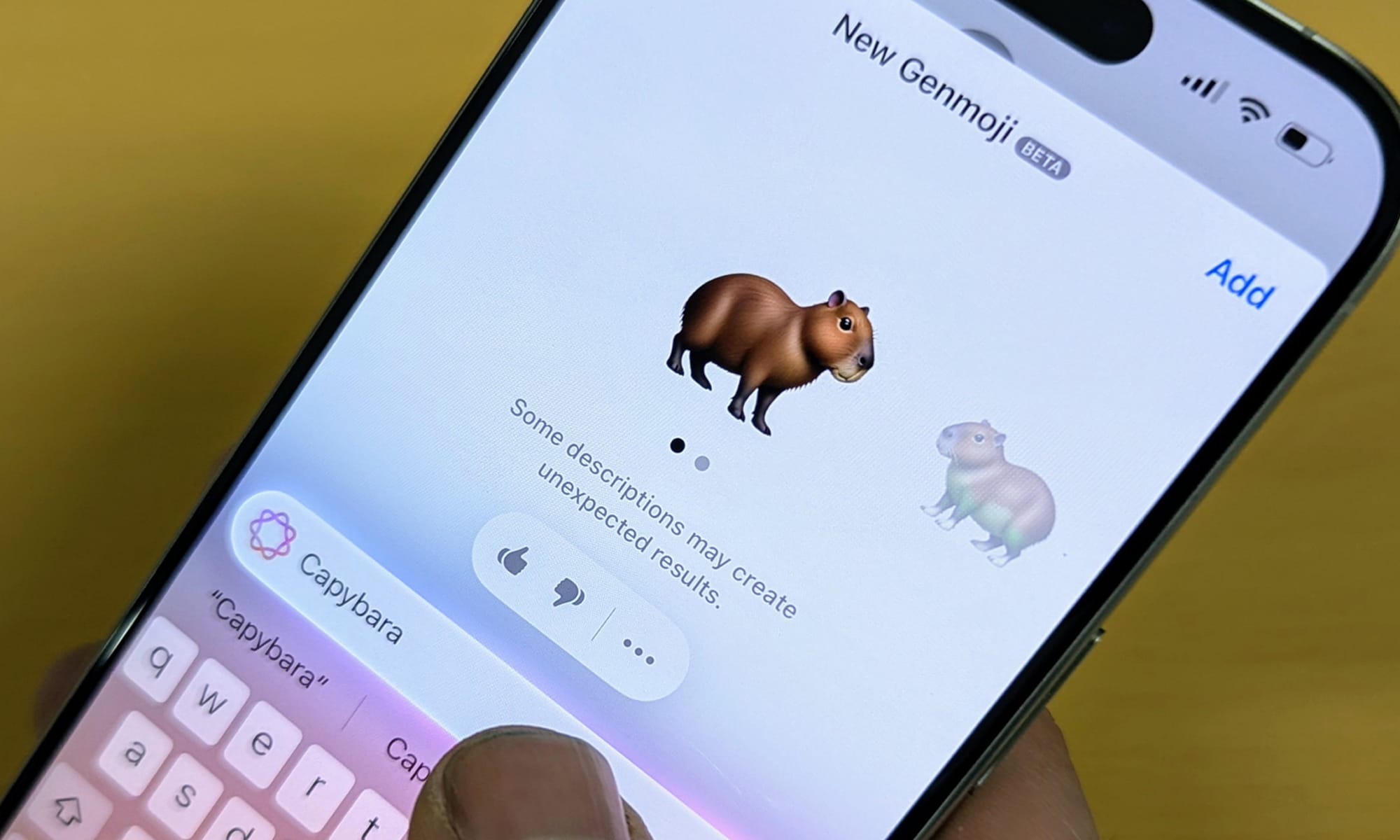
Earlier today Apple released their first developer beta for iOS 18.2, giving registered users their first hands-on experience with their new Genmoji image generation tool.
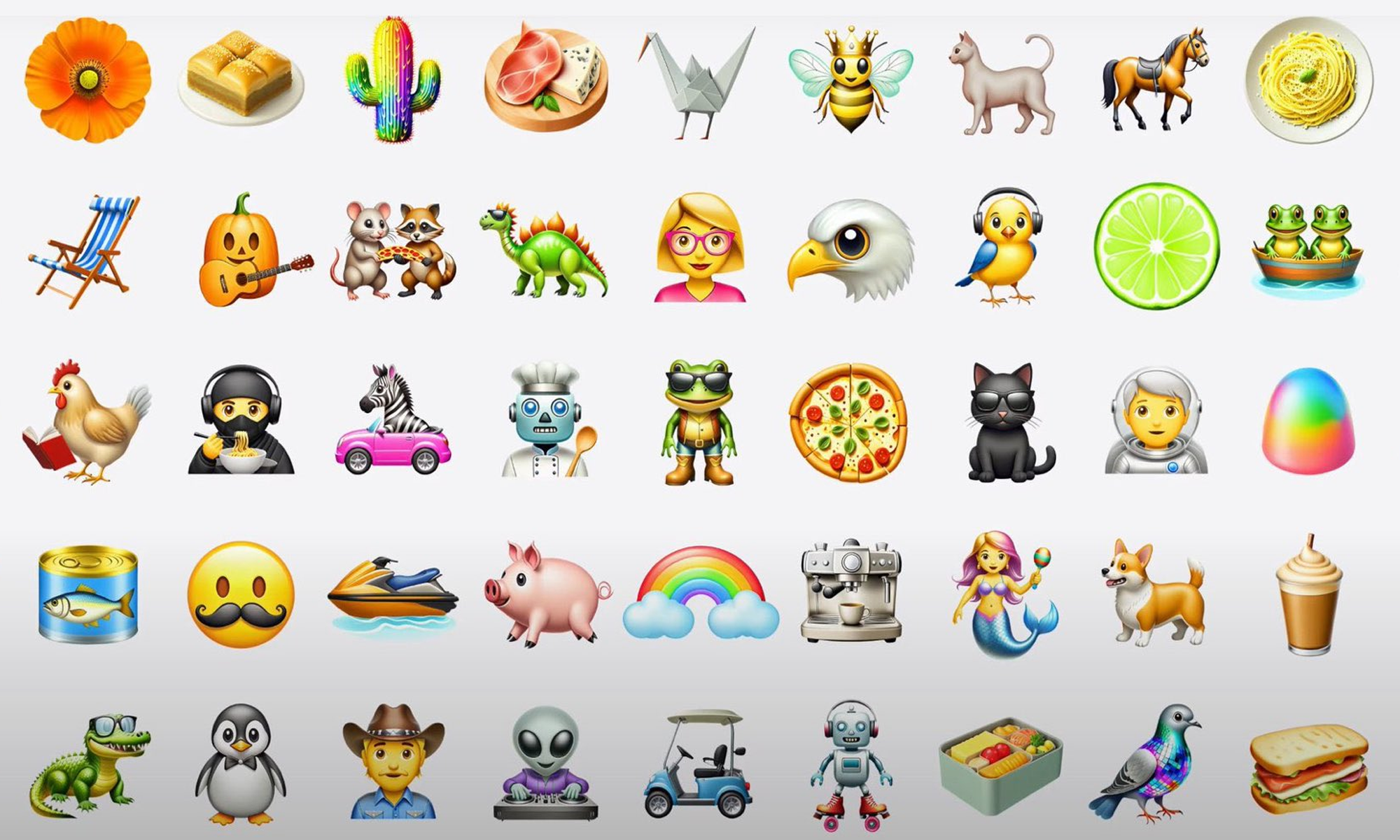
First announced as part of a selection of AI-based “Apple Intelligence” features in June, the Genmoji feature allows users to generate emoji-like stickers through text prompts entered directly into their Apple keyboards.
[Editor's Note: we use the term "emoji-like stickers" for Genmojis here due to the technical differences between Genmojis and Unicode's standardized emoji set that are discussed later in this article.]
Users signed up for the Apple Developer Beta Program can now download the first beta for iOS 18.2. However, to access the new Genmoji feature iOS 18.2 must be used on an iPhone 15 Pro, an iPhone 15 Pro Max, or an iPhone 16.
🎨 How To Make Genmojis in iOS 18.2 (Beta)
Access to the Genmoji tool has been added directly to Apple's default emoji keyboard in iOS 18.2.
Once the emoji keyboard has been opened, to the right of the emoji search bar (which now contains the text "Describe an Emoji" instead of "Search Emoji") is a multi-colored smiley face icon with a plus (+) symbol over it.
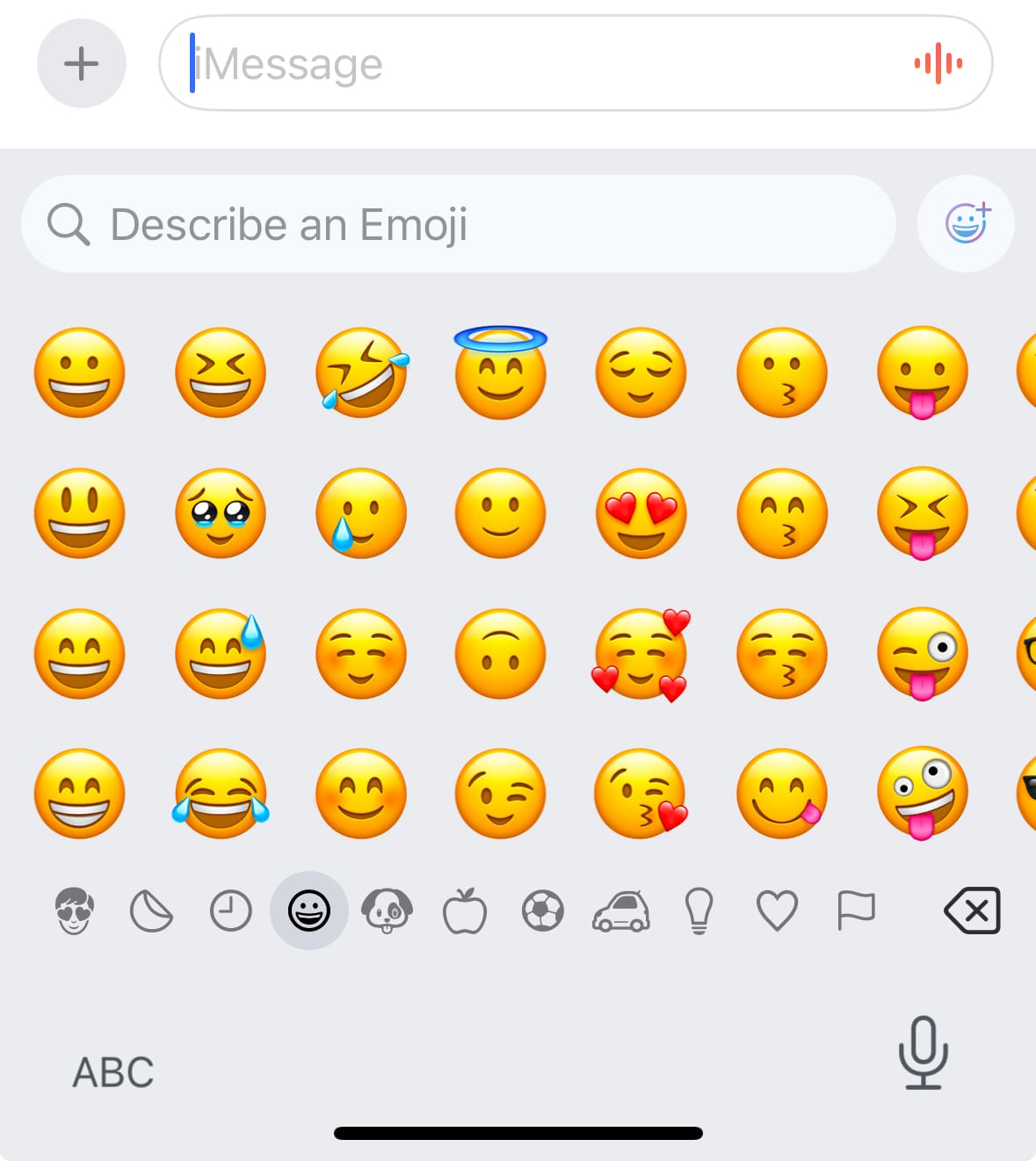
Selecting this icon will open the Genmoji creation screen, from which you can describe your desired emoji image via a description field placed above your iPhone's keyboard.
Once you have entered several words into the description field, your emoji sticker image will begin to generate with a Siri-like sphere icon acting as the loading screen.
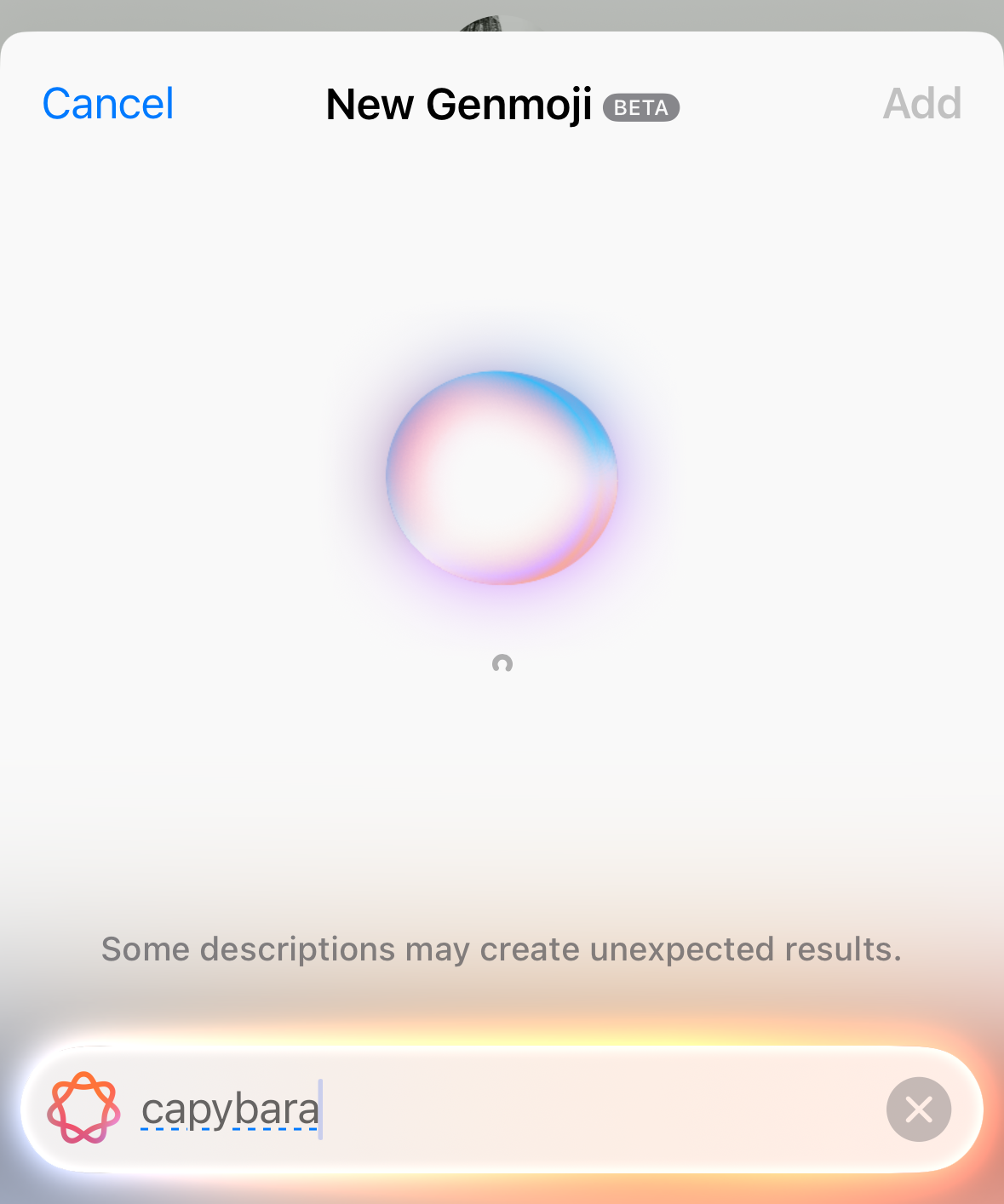
There is an alternative route to begin the generation process.
If you enter a description of an emoji into the emoji keyboard's search bar and it does not yield any results, you will be presented with a "Create New Emoji" option.
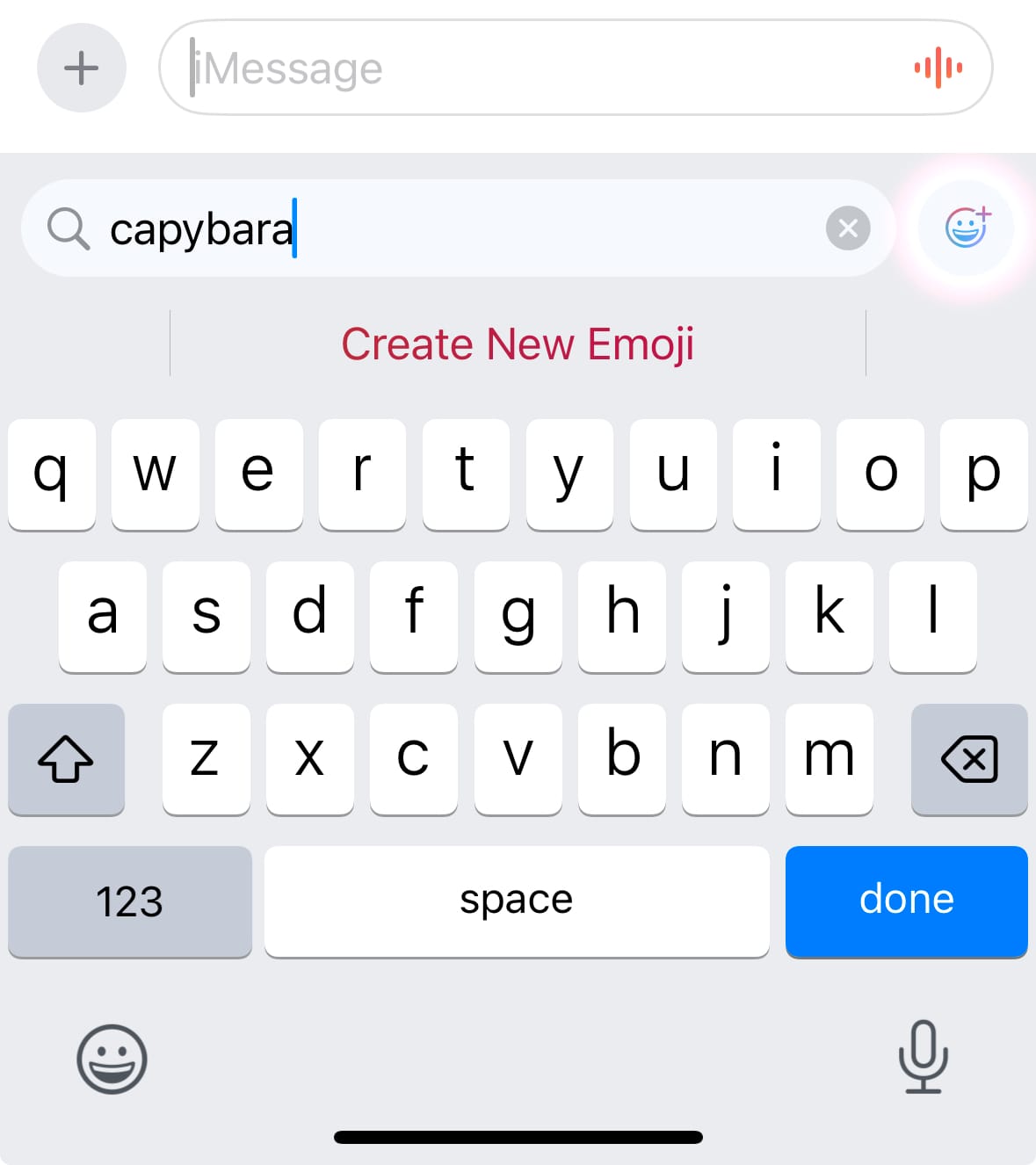
Selecting this button once it appears begins the generation process based on the description you added within the search field. Selecting the smiley icon, which receives additional highlighting when the "Create New Emoji" button appears will also start the generation process.
Load times can vary, but they tend to be within the 3-6 second range for the initial generation.
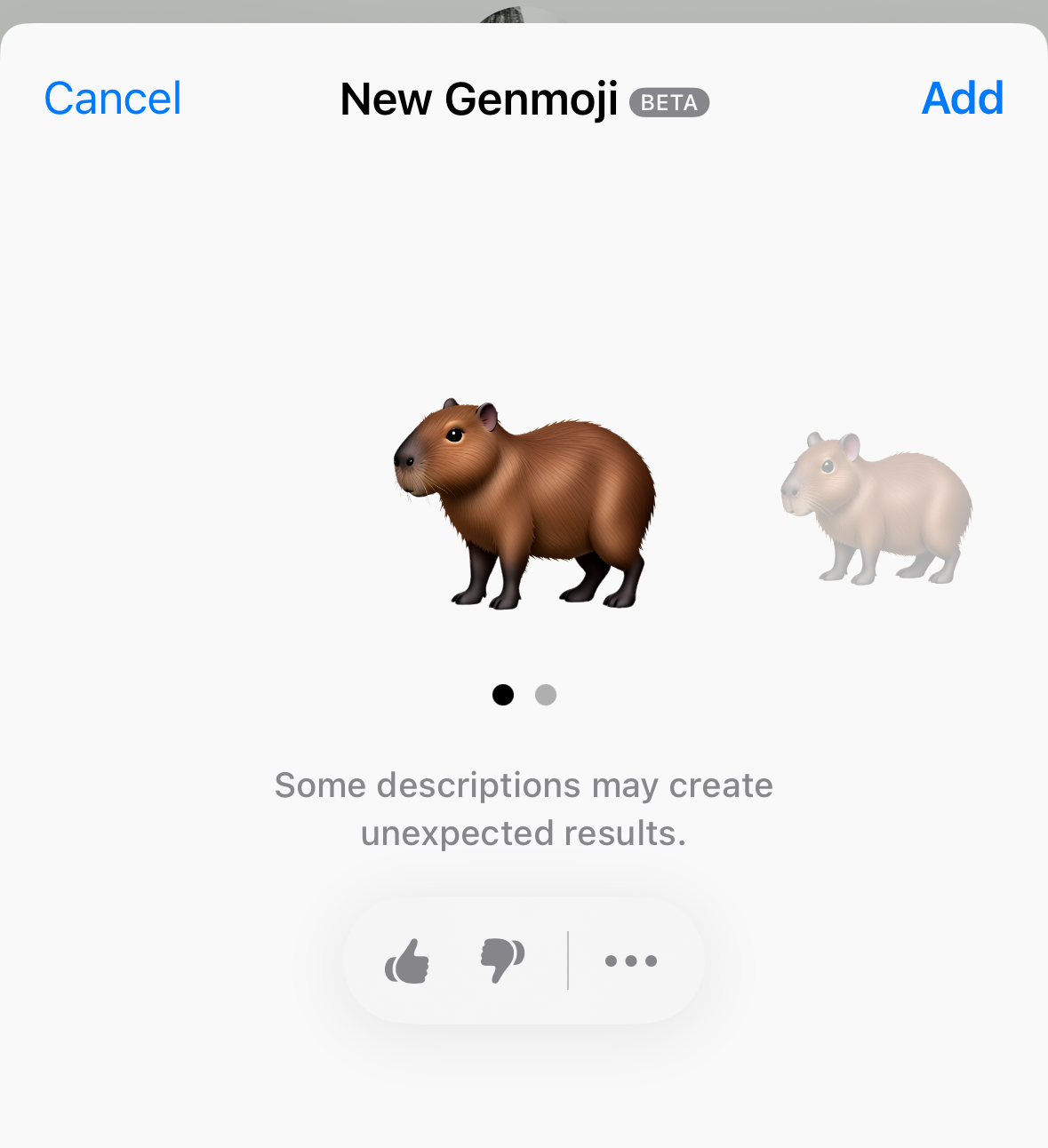
If you aren't satisfied with the generation initially created, you can begin to swipe through different alternative generations based on the same prompt that the tool.
Some of these may notably differ from the initial generation, as shown below.
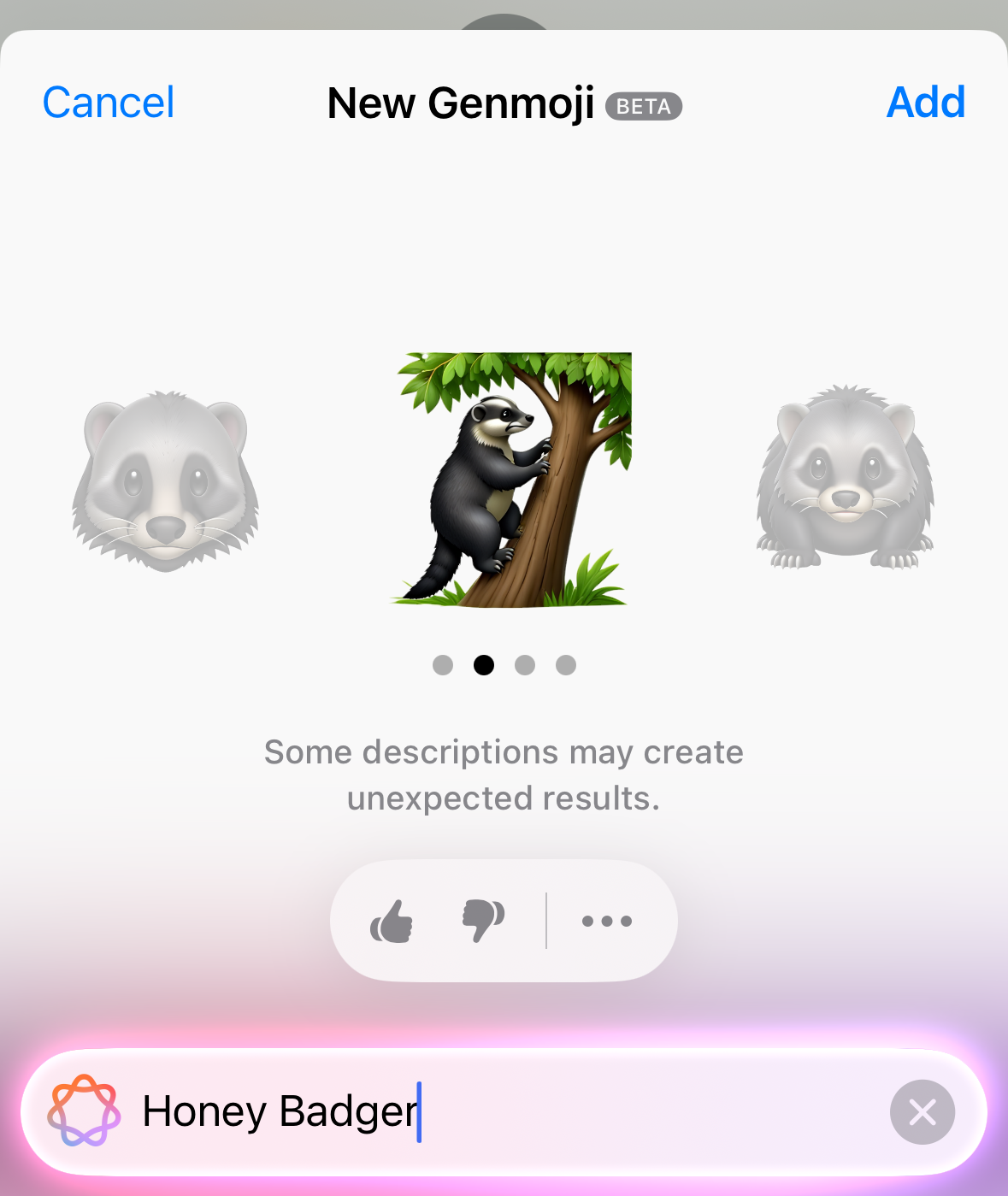
You can also create a Genmoji based on your contacts' associated picture - this option will appear when you type in a contact's name within the Genmoji description field.
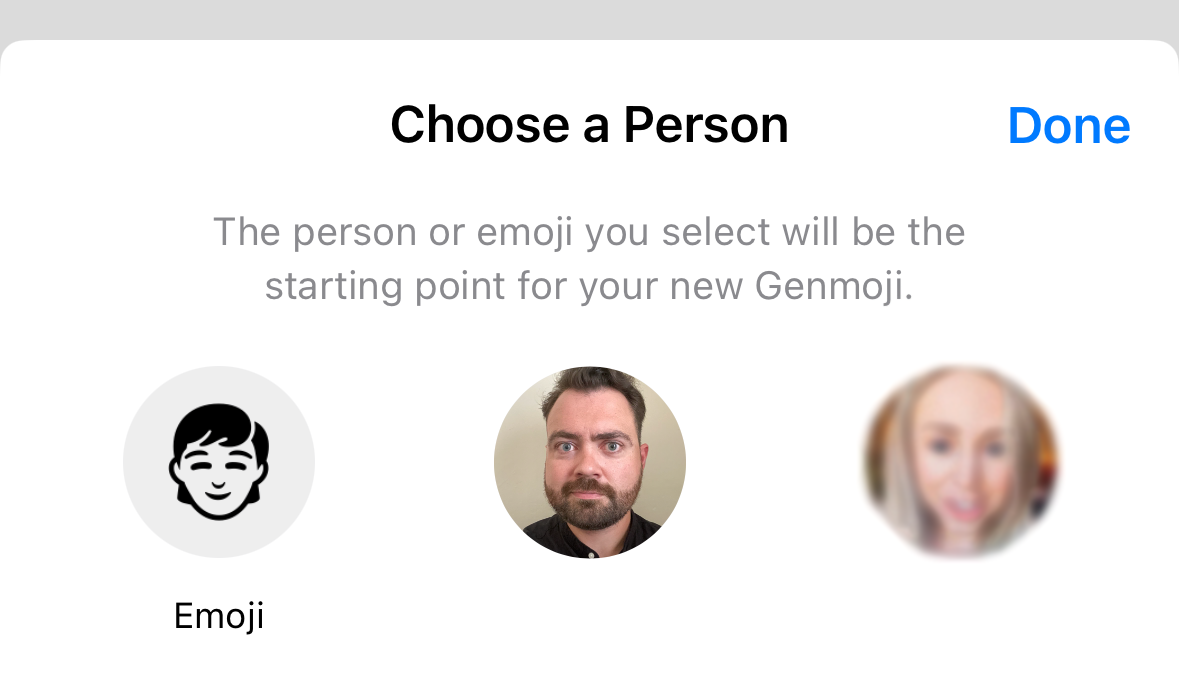
This will then begin to create Genmojis inspired by the selected person's appearance.
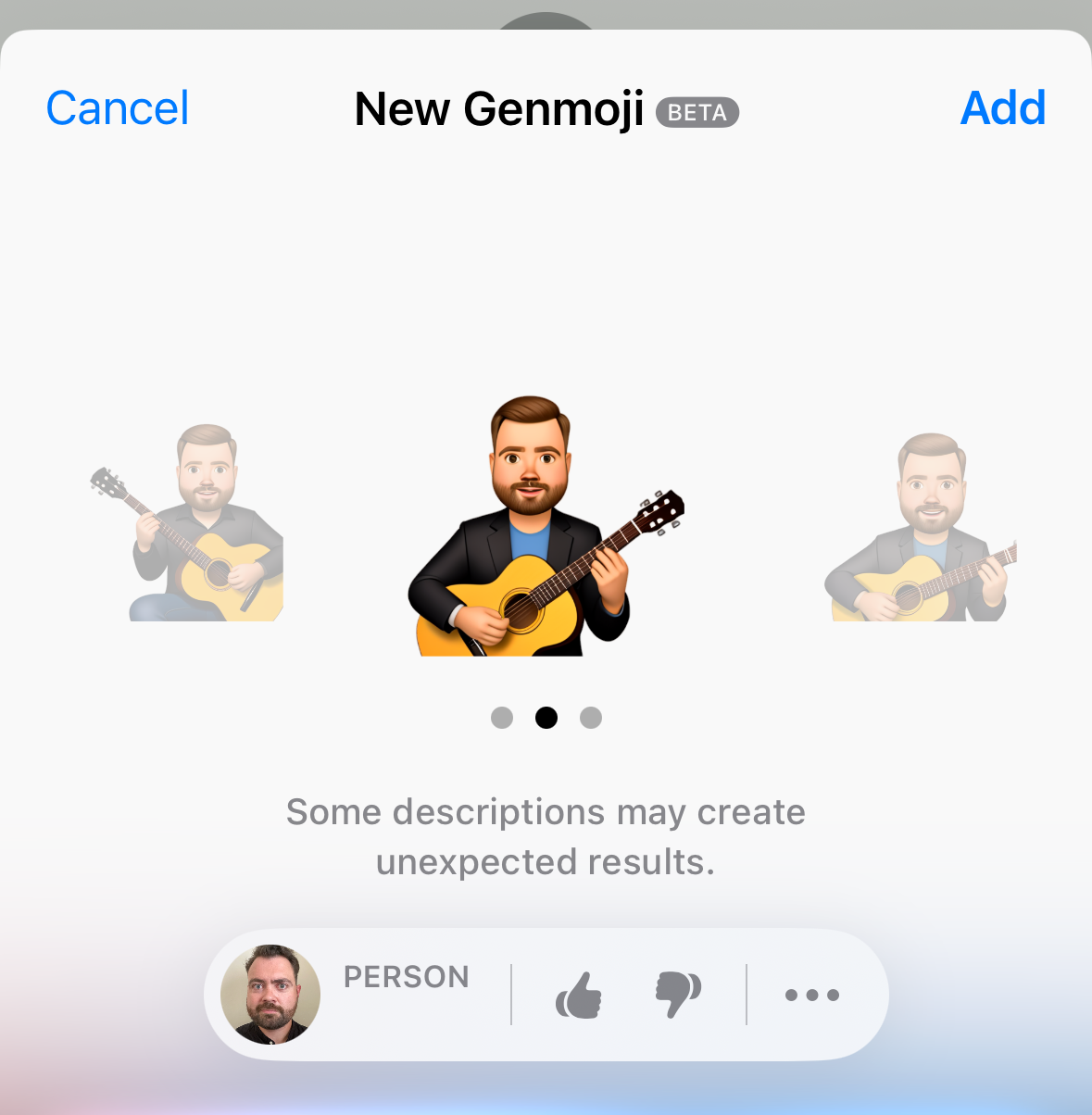
Using this feature, at least one X/Twitter user has been able to create Genmoji images of different public figures and TV characters.
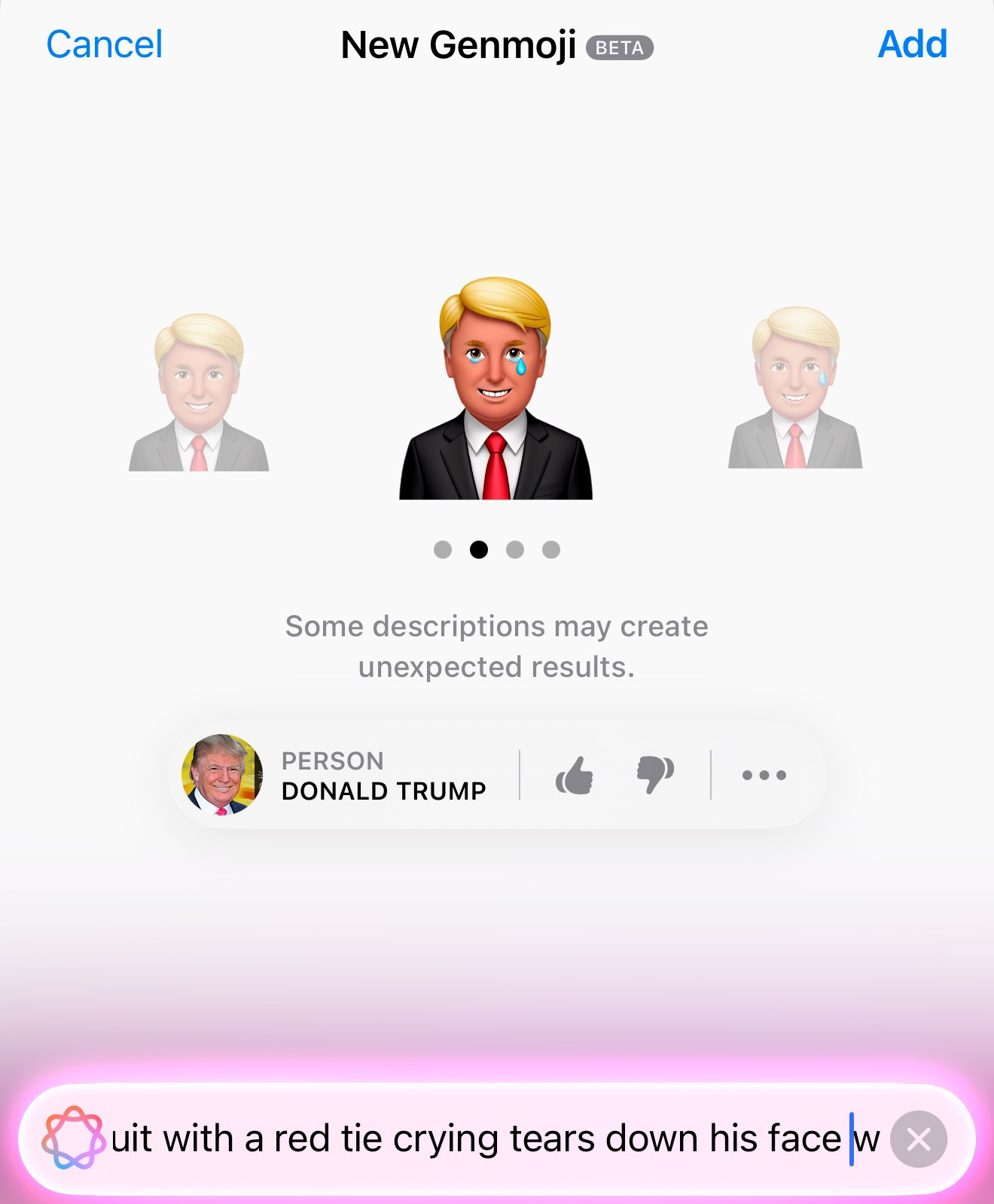
Additionally, you can use one of Apple's emoji people designs as a base, with the option of changing their gender presentation and skin tones.
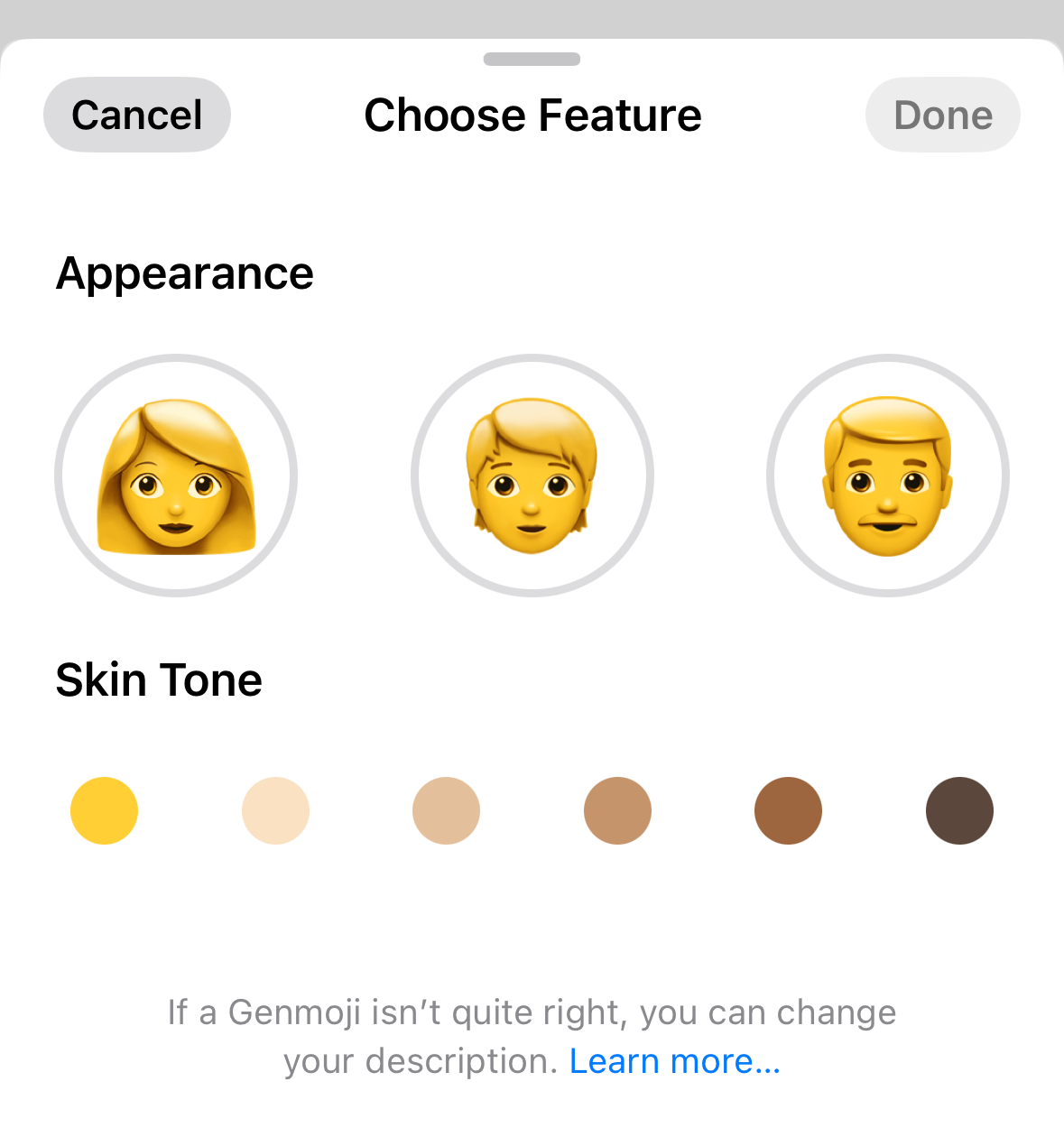
If the description of the Genmoji is complex, you may end up getting a result that doesn't fully reflect your description.
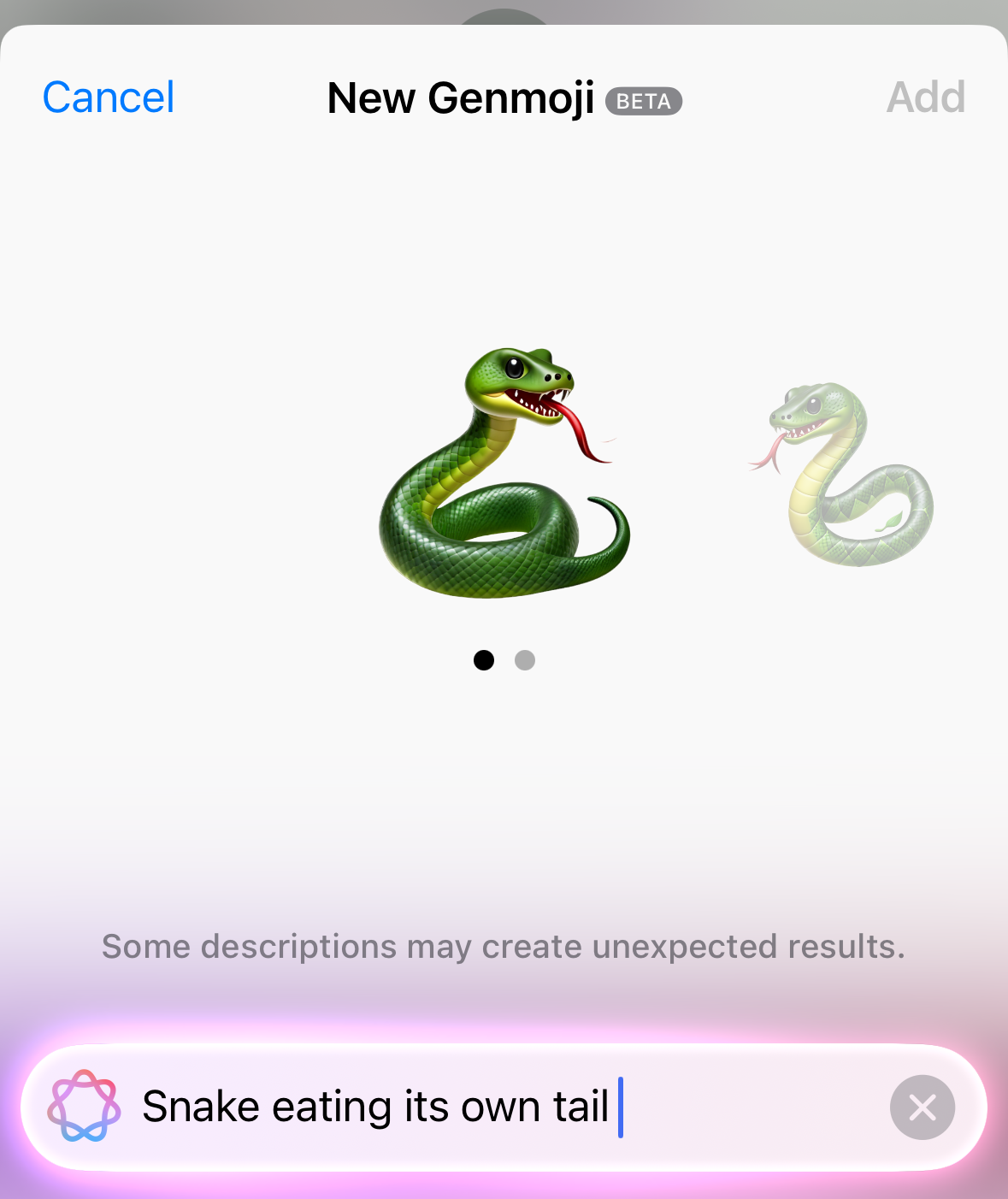
Note that a particularly complex description will yield a "No Results - Trying describing something different to create a new emoji" error message, effectively asking you to simplify your request.
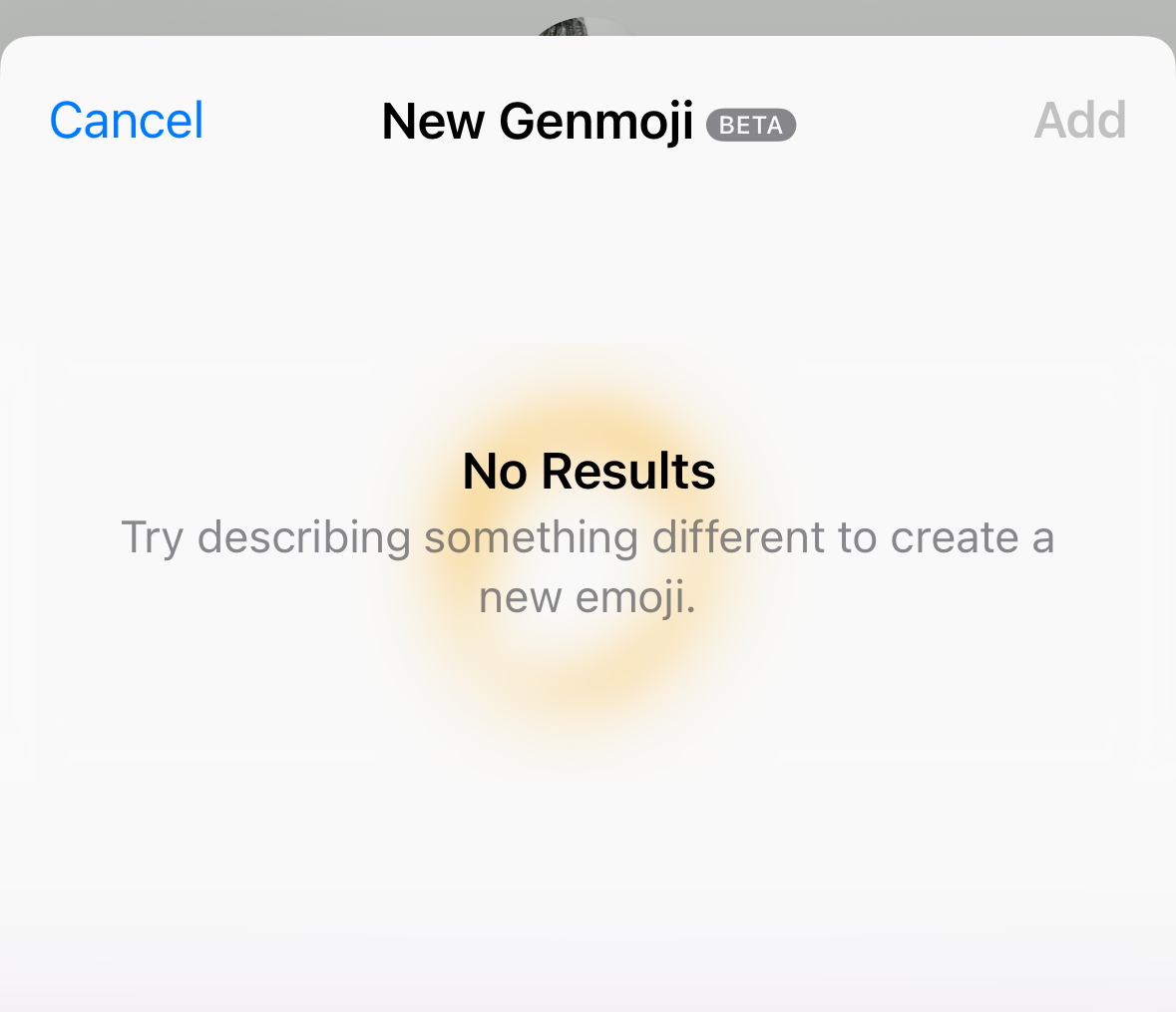
The same error message appears if you attempt to generate a Genmoji based on select NSFW or offensive descriptions: in these cases, you will see the message "No Results - Trying describing something different to create a new emoji".
The same message will also appear if you attempt to generate an image based on copyrighted materials, while a different "Try another description" error will appear if you misspell a prompt.
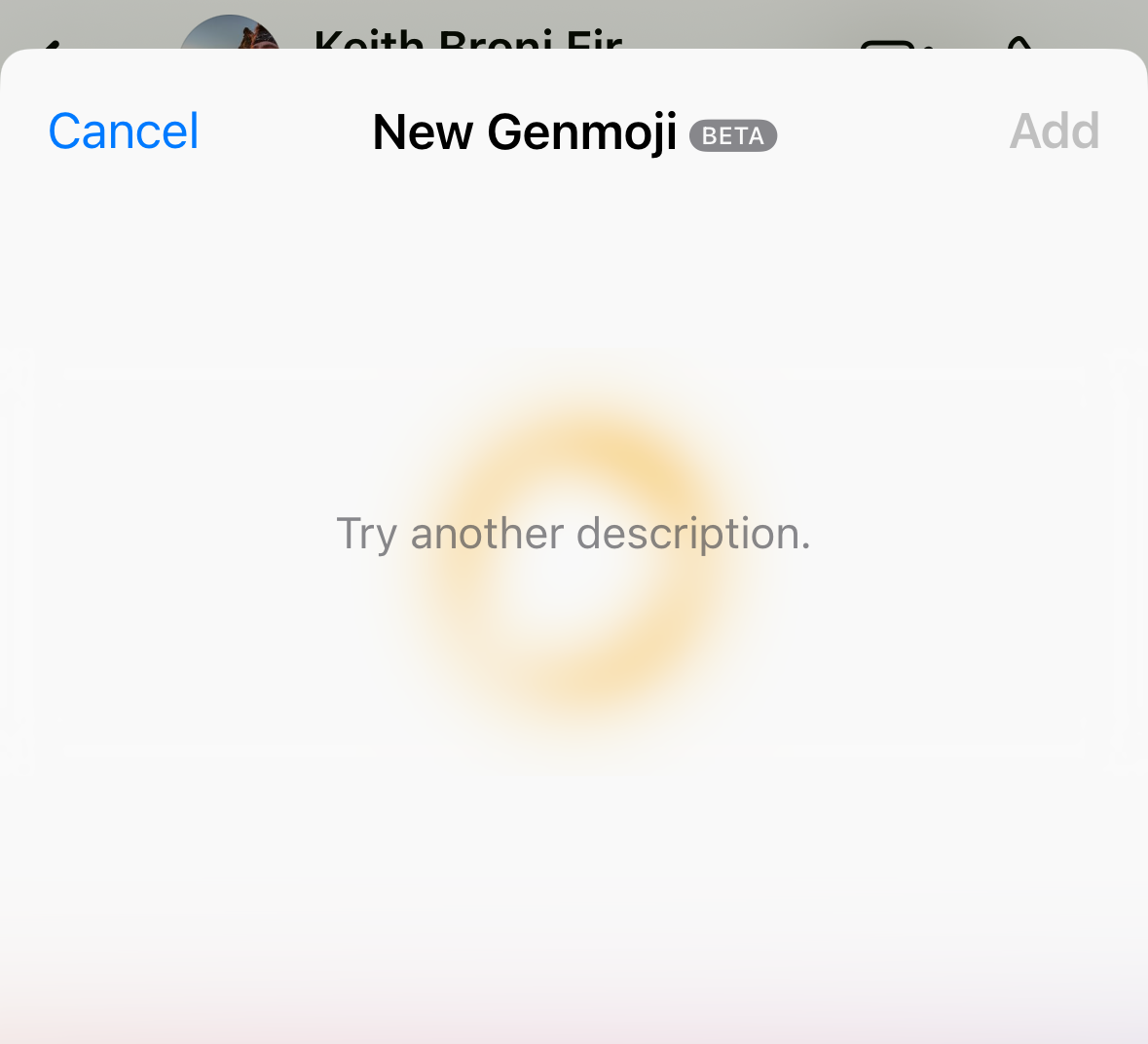
We tested copyrighted examples such as "Mickey Mouse", "Pikachu", "Harry Potter", "Rubix cube" - all of which received the "No Results" message.
However, this was not always the case.
For example, "McDonald's" generated hamburgers, while "Twitter" generated a button version of the former logo of the platform now known as X.
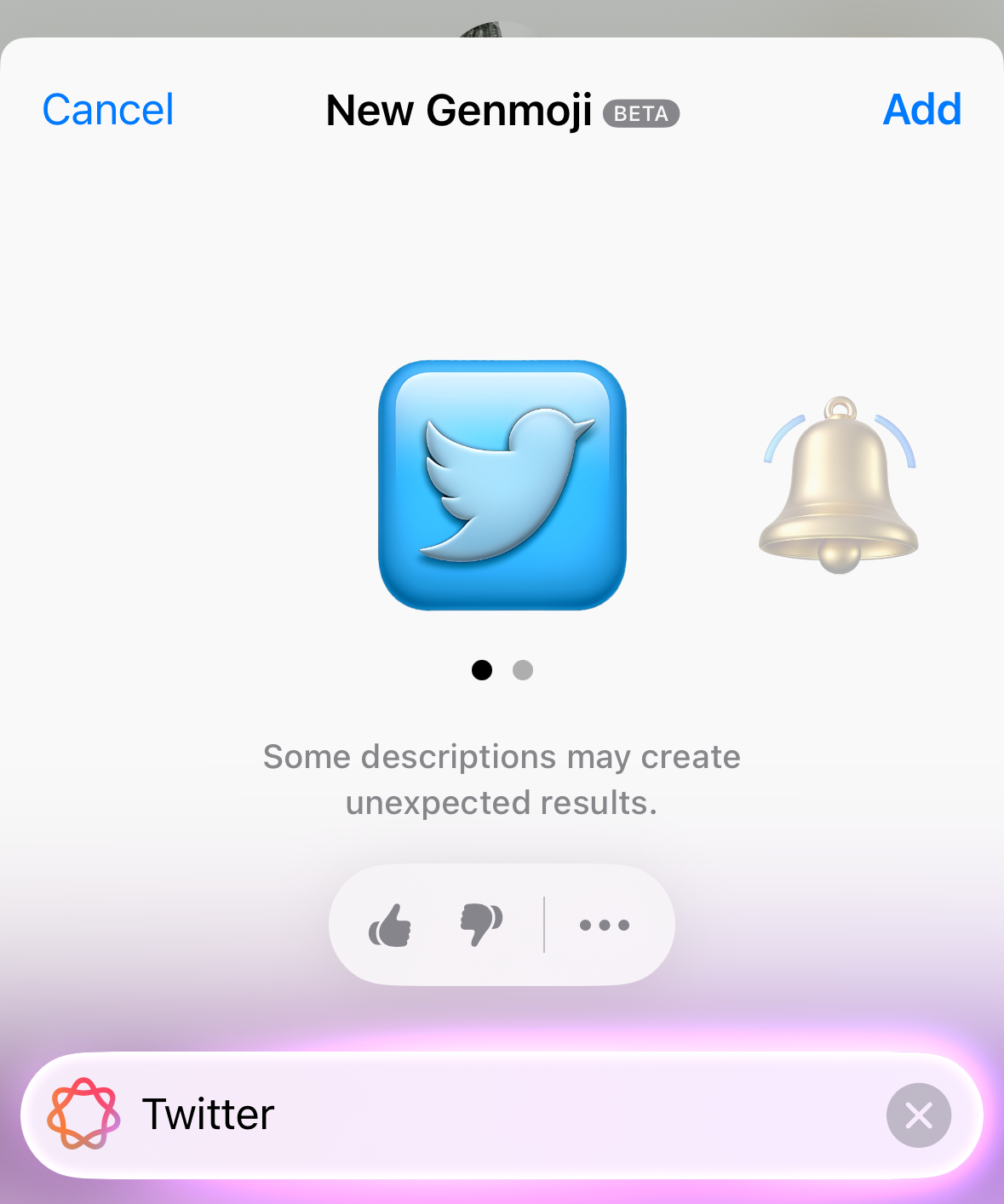
📤 Sending Your Created Genmoji
Once the Genmoji image has been generated, you have several options.
If you are happy with the image you have created and wish to use it within the app from which you accessed the Genmoji feature, you can select the "Add" option at the top right of the screen to add the Genmoji creation directly to your message.
Note, however, that underneath each generated image Apple states that "Some descriptions may create unexpected results".
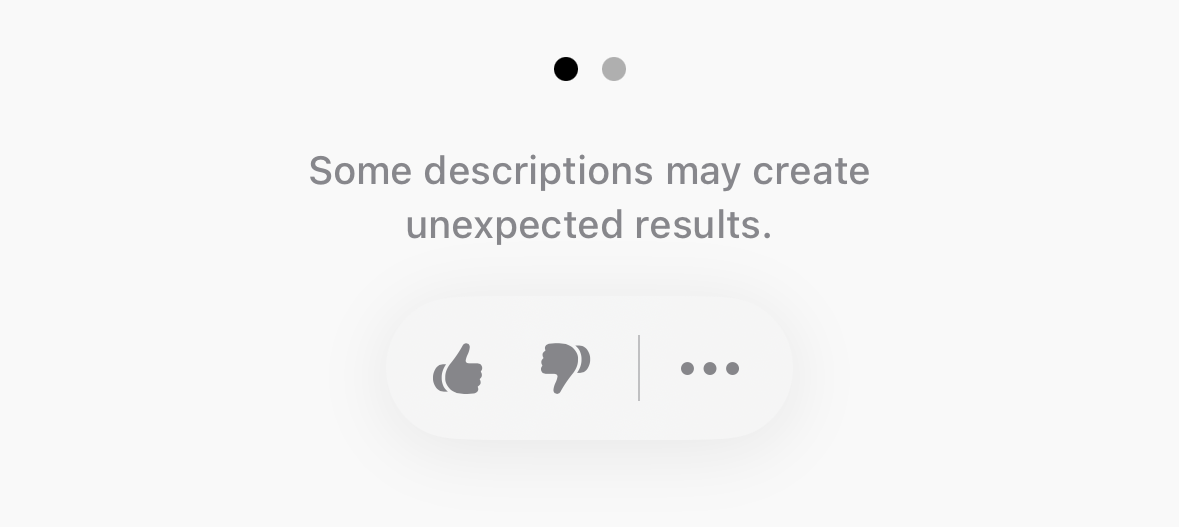
This explanatory note is intended to excuse any visual oddities or deviations from the provided description - outcomes that will be familiar to any user of other AI image generator tools.
Given this possible variability in output, you can also provide feedback on a given Genmoji image via thumbs-up and thumbs-down icons placed underneath.
Finally, an ellipsis (...) icon opens an options menu that allows you to copy the image to your iPhone's clipboard, share it to another app, or save it to your keyboard's saved stickers without having to use it in text.
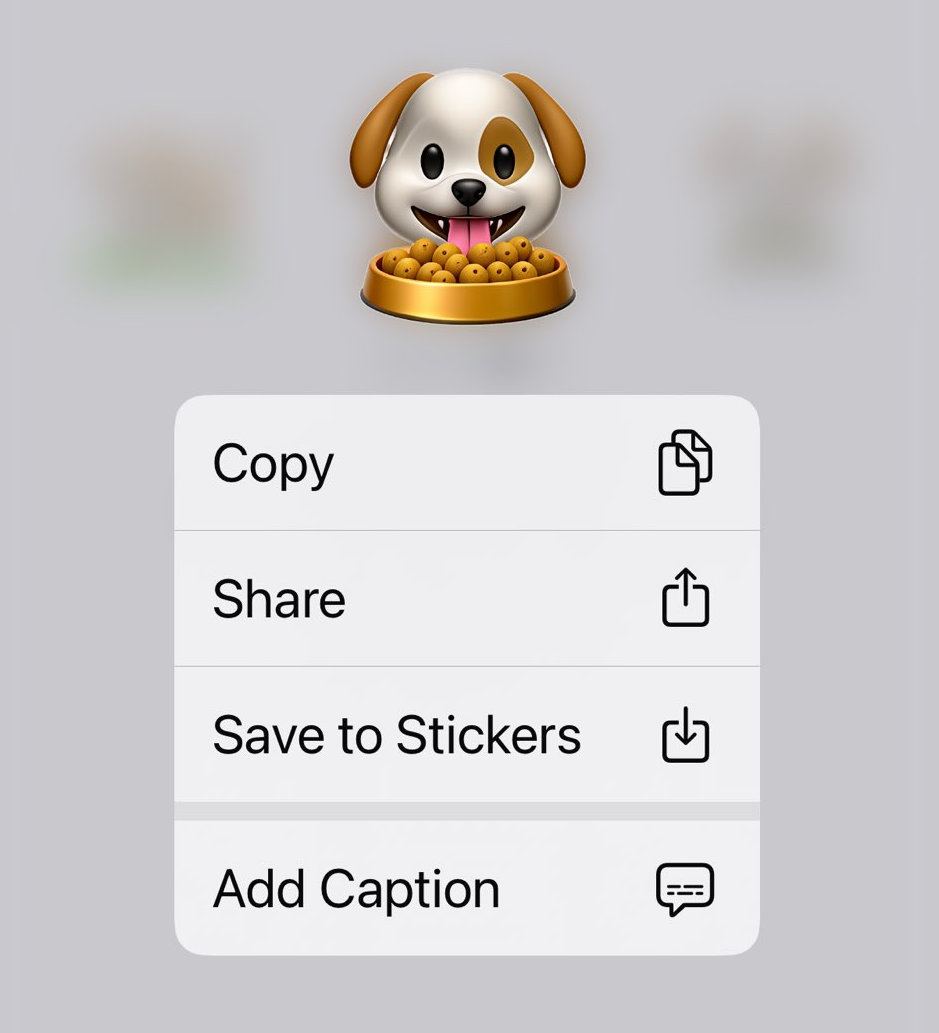
If you select "Add", you will be taken back to the Messages app and the Genmoji will have been added to your text input field.
If you attempt to send the Genmoji through a platform that has yet to support embedding the Genmoji image in line with text, it will attempt to send the Genmoji as a sticker and may require some slight processing time.
An example of this from WhatsApp for iOS is shown below.
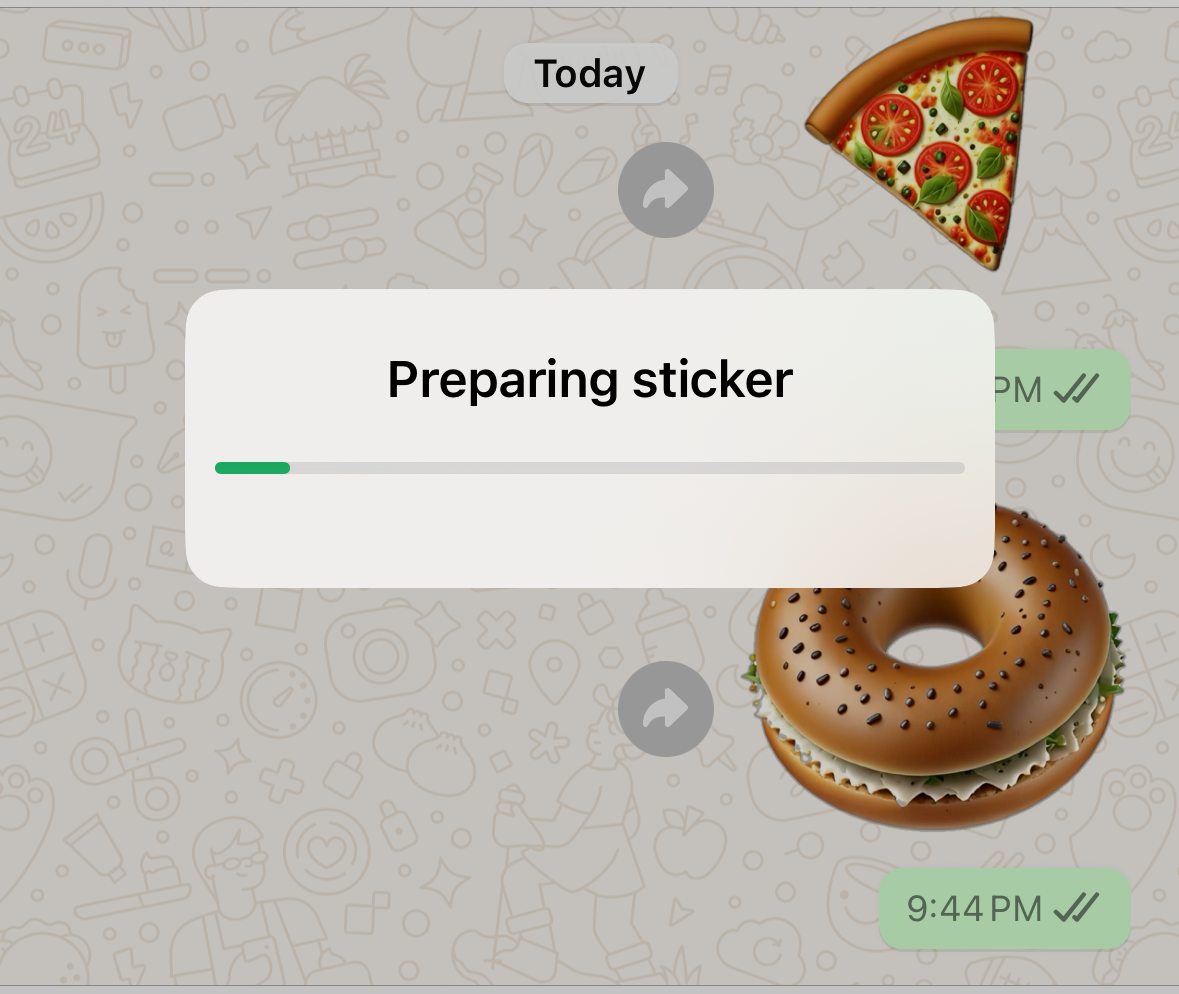
The Genmoji will also be added to your Recent Emojis section of your emoji keyboard for swift access, and will also appear if you search using the same description used to create the Genmoji image.
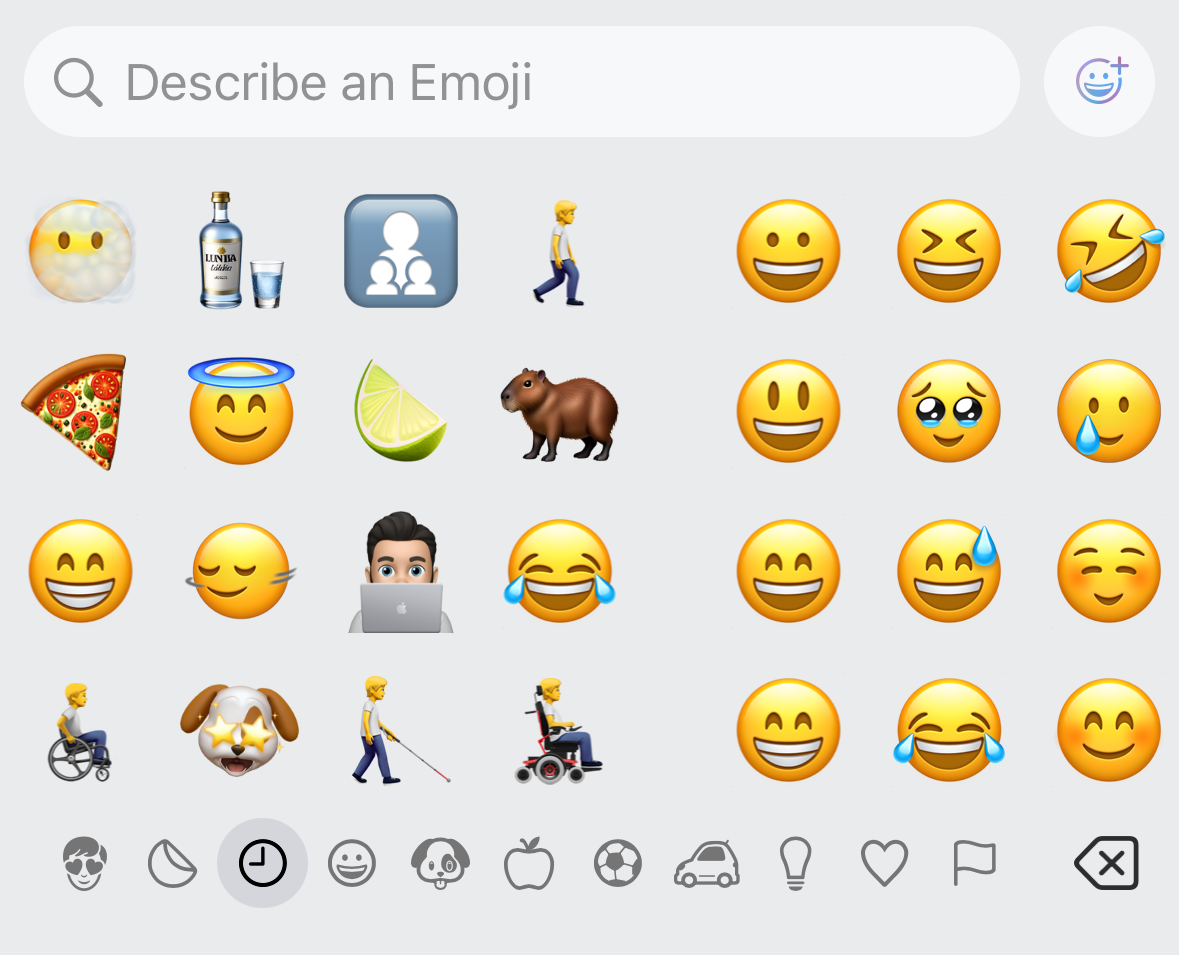
If you had already begun to type a message before opening the Genmoji feature, the Genmoji sticker will be added in line with the text that had already been added to your input field.
This functionality emulates how the standardized set of Unicode emojis operate, though it is only available within supported platforms.
If you have yet to enter any text, the Genmoji will be added as a large sticker image, which can be sent on its own or have text added before or after it to reduce its size to match that of other text.
You can also send up to three Genmojis in a row and have them appear in line without the blue text message bubble surrounding them, as with other stickers within Messages since the launch of iOS 18.0.
While Genmojis can only be generated by users of eligible iPhone devices, iPhone users using recent iOS versions can receive them.
Additionally, once a Genmoji has been sent, the recipient can also save that Genmoji to their own devices, regardless of whether they have access to Genmoji via iOS 18.2 or not.
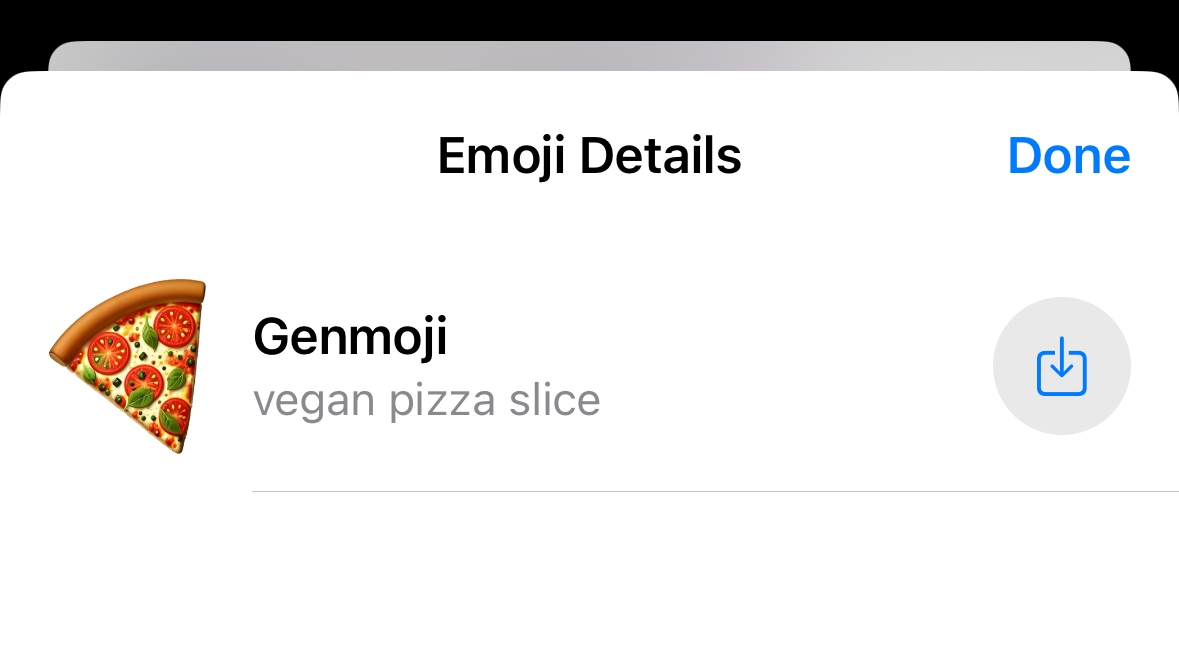
🤔 Are Genmojis Actually Emojis?
In short, no. From a technical perspective, Genmojis differ considerably from the standardized emojis that have been a core feature of various devices' keyboards for over a decade.
Our traditional emojis are drawn from recommendations made by the text encoding and standardization organization Unicode: they adhere to a text-based standard of codepoints and sequences, with their colorful designs implemented through our devices' font systems.
You can learn more about Unicode here, or by watching the video below.
Genmojis are not based on any standardized text-based encoding or font system. Instead, they are images with an emoji-like aesthetic generated based on users' descriptions being fed into an AI art model managed by Apple.
As such, they aren't emojis but stickers - just like Apple's previously released Animoji and Memoji features.
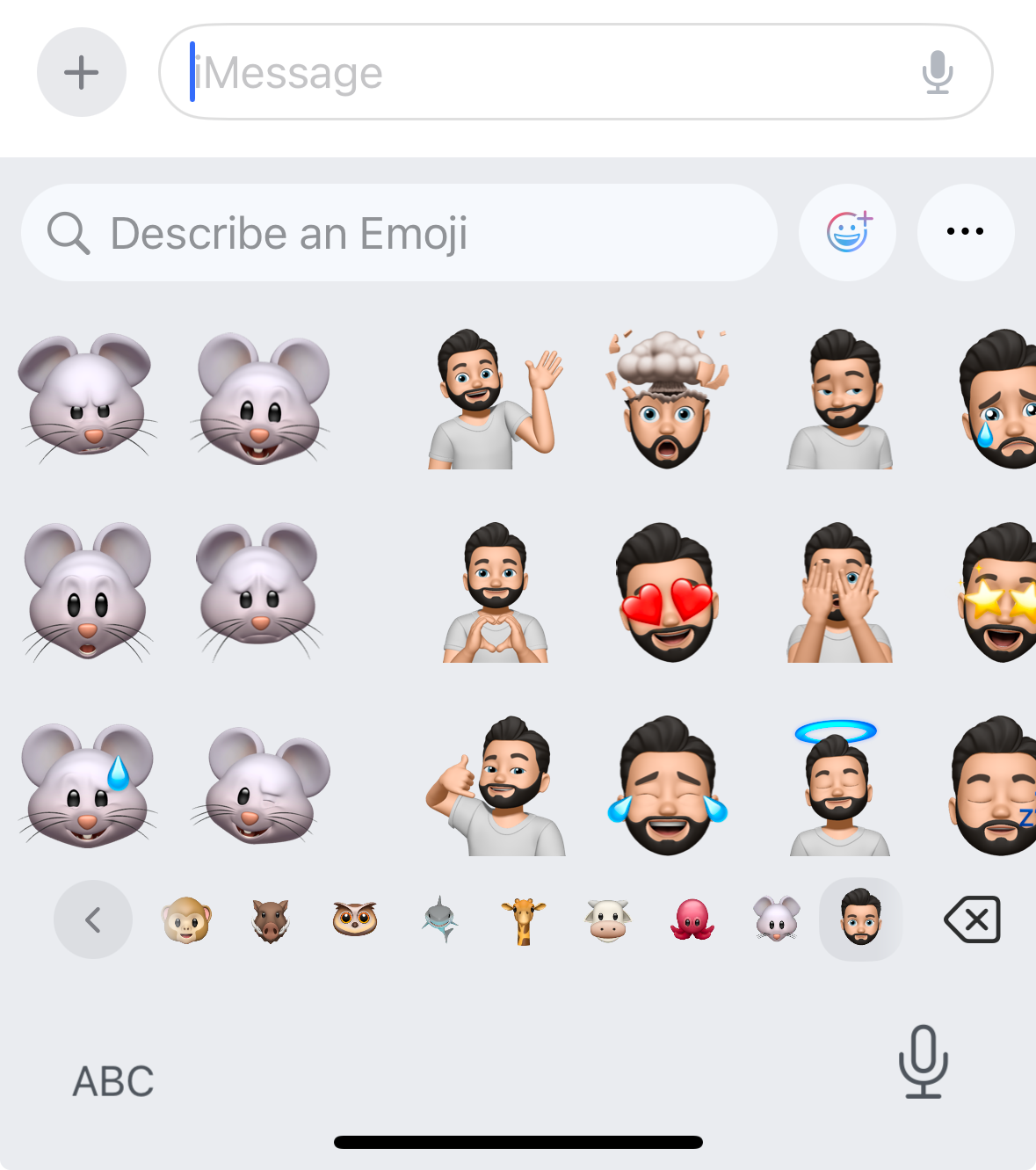
However, a recent update to how Apple platforms can handle sticker images within text will almost certainly blur the line between stickers and Unicode's standardized emojis. In fact, this is the intended outcome of this update.
This update was the introduction of the NSAdaptiveImageGlyph API within iOS 18.0 back in September of this year.
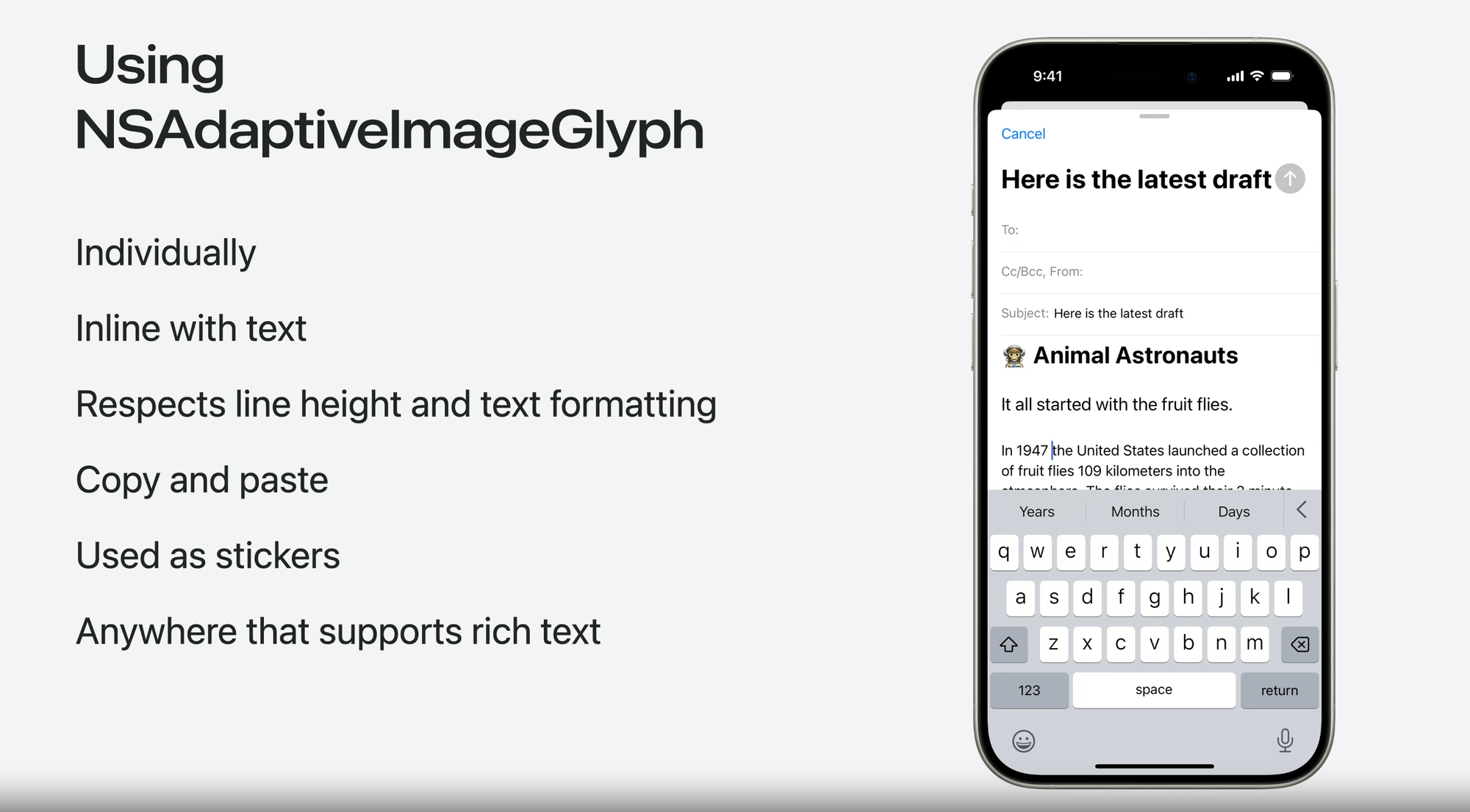
This update allowed Apple platforms to place sticker images, including Apple's long-standing Animoji and Memoji as well as the new Genmoji, directly in line with text within supported platforms such as their Messages, Notes, and Mail apps.
Before the launch of iOS 18.0, Apple provided instructions to third-party app developers on how they can enable the NSAdaptiveImageGlyph API within their own apps' rich text content blocks.
It is expected further Apple-based platforms will support this new type of data object in the future, likely leading to a further blurring of the lines between Unicode-based emojis and emoji-like stickers amongst end users.
With the release of Genmoji and the NSAdaptiveImageGlyph API, users can now place a Genmoji sticker alongside a Memoji and an Animoji, all within a single text message.
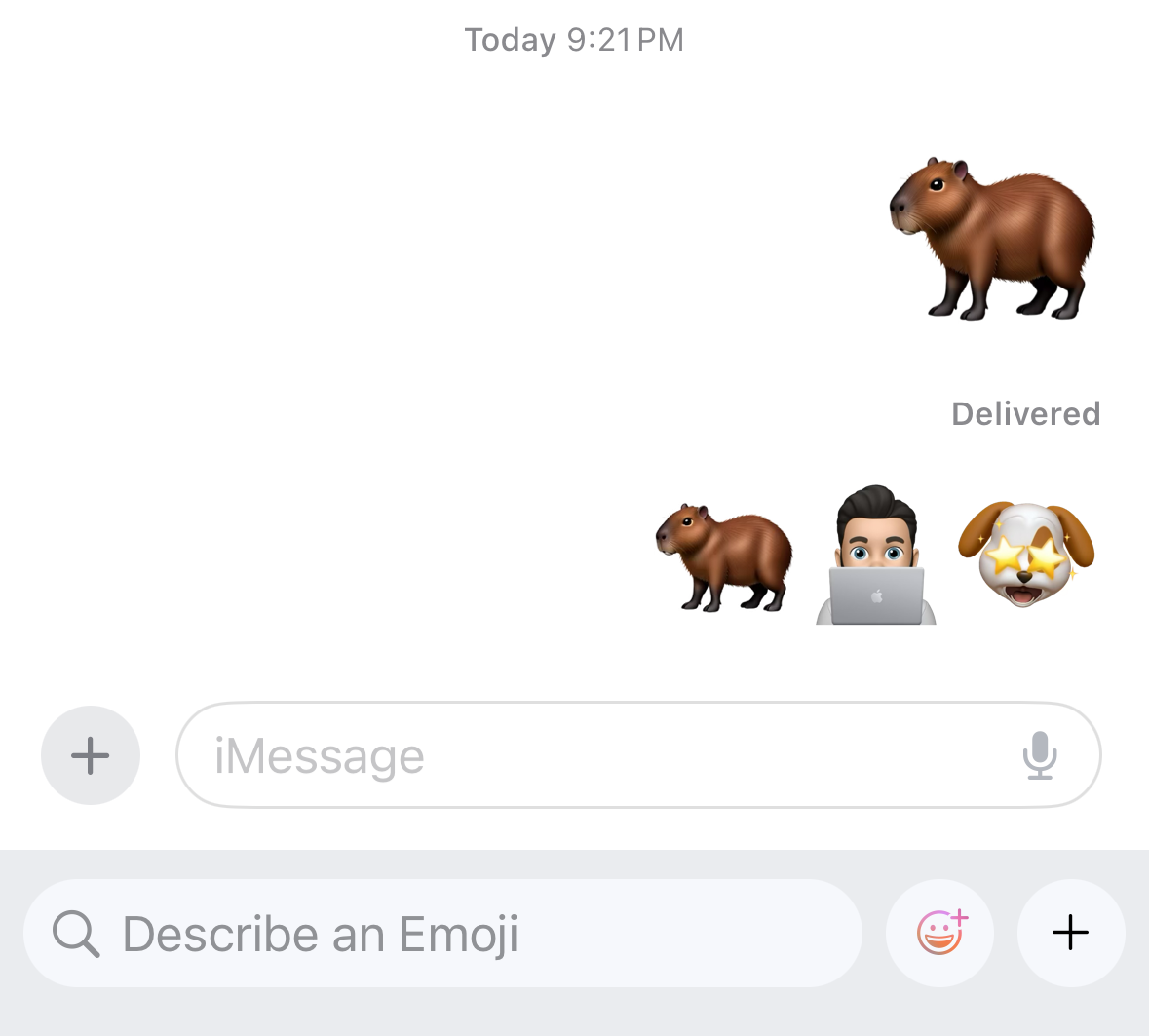
One must assume that if this emoji-like sticker-embedding experience proves popular within Apple devices, other OS systems such as Android and Windows will follow suit with their own NSAdaptiveImageGlyph-like API for similar image-within-text embedding.
🛜 Release
Genmoji images can be created using iOS 18.2 beta 1, which is now available to developers. The feature is expected to be released to the general public with the official launch of iOS 18.2 by the end of 2024.
However, Apple Intelligence features, including Genmoji, will only be accessible on iPhone 15 Pro, iPhone 15 Pro Max, and iPhone 16 models. This restriction applies to both the iOS 18.2 betas and the upcoming official release.
Genmoji and other Apple Intelligence features are also currently not available in the European Union (EU) countries or China, even on eligible devices with iOS 18.2 beta 1 installed.
Since this is beta software, the Genmoji feature may change before the official release of iOS 18.2.